getting started
Using SmartMusic with a Teacher
With a class code (provided by their teacher) and a valid email address, your student can join a class and receive assignments.
- Be sure to have the latest version of Google Chrome, or the latest version of Safari if using SmartMusic on an iPad.
- Go to home.smartmusic.com and select “Join A Class.”
- Enter a valid email address and class code.
- Follow the prompts to create your account. Be sure to enter a backup email when prompted so that you can easily recover your student’s password if necessary.
For more detailed steps and instruction, visit our Help Center.
Using SmartMusic Independently
Simply purchase SmartMusic to get started today.
completing an assignment
Students using SmartMusic with a teacher can receive assignments. Once your student has created an account and connected to a class, they will be able to complete assignments sent by their teacher. To do so, they should:
- Set up a recording environment that is quiet and offers room to perform.
- Open an assignment from your pending assignments on your dashboard.
- Click the record button and follow the on-screen instructions. Calibrate the microphone, making sure to unplug the headphones and turn up the computer speakers so that the microphone can hear the test tone.
- Record. Students can record multiple takes and review them under “My Takes.”
- Review. Students can send a comment to their teacher with the recording.
For more detailed steps, visit our Help Center.
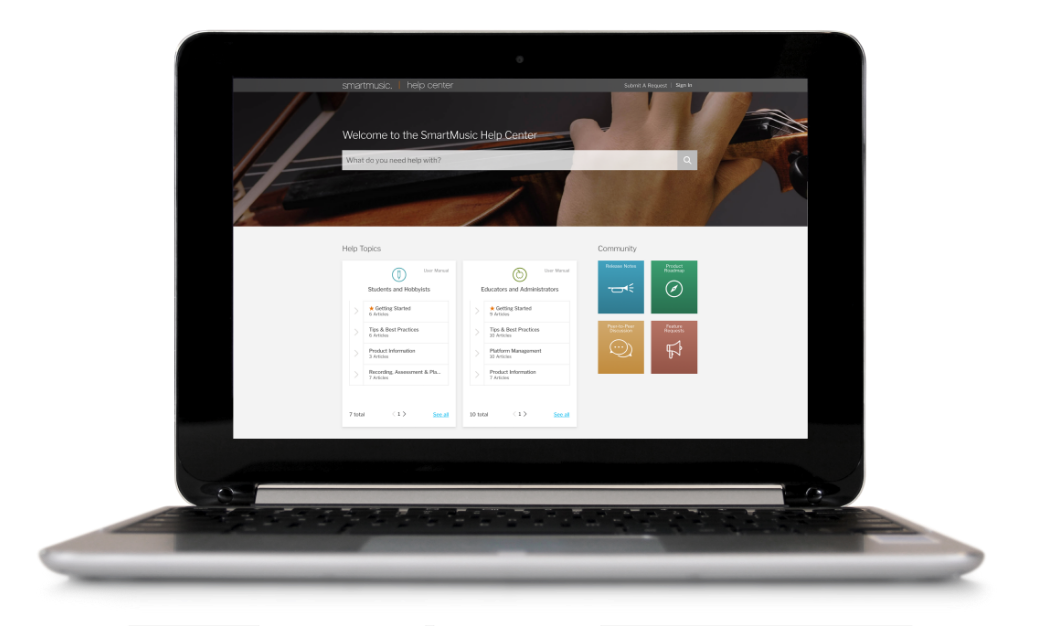
getting help
If you or your student are having trouble creating an account, completing an assignment, or using SmartMusic, our support team is here to help.
You can find articles, tips, and information in our Help Center, or contact us directly by submitting a support ticket. You can also access help articles by selecting the question mark icon in SmartMusic.