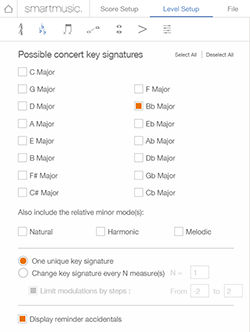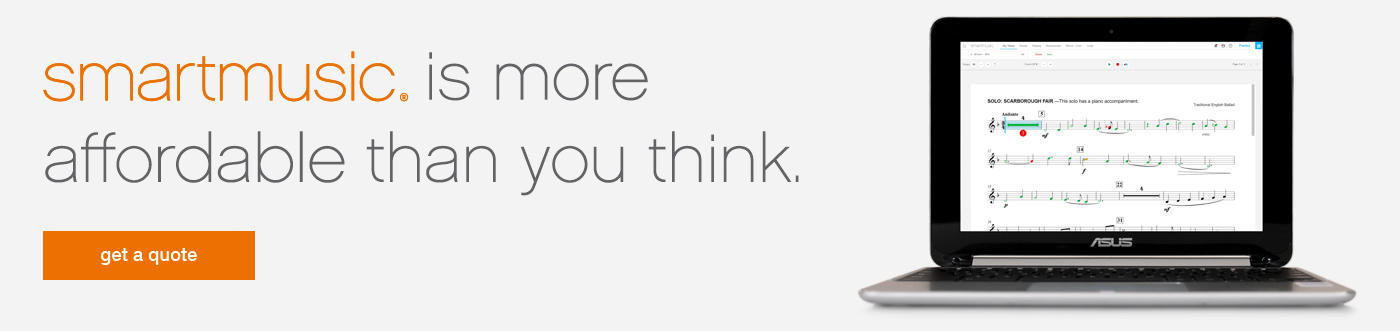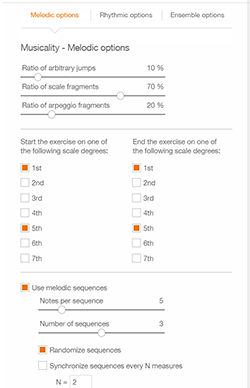SmartMusic’s Sight Reading Builder makes it quick and easy to generate an infinite number of sight reading exercises for your students.
What sets Sight Reading Builder apart is the variety of ways you can customize these exercises to support your specific curriculum. While in many cases you can simply specify one of ten difficulty levels and get exactly what you need, when you want something more specific, you have many options to explore.
If you’d like to see this customization in action, check out this short video. If, on the other hand, you want the details of WHAT can be customized, read on!
 Time Signatures
Time Signatures
Based on the difficulty level you’ve chosen, the Sight Reading Builder will suggest appropriate time signatures. So why would you want to mess with that?
If you’ll soon be playing a piece in 5/8, you may wish to practice sight reading in that time signature first. You can easily add any time signature you wish to any level exercise.
By limiting the number of time signatures you can increase how frequently students will see 5/8 (or any other signature you want to emphasize).
You can also access advanced time signature options.
Key Signatures
You can select any subset of major keys, and add your choice of minor scales, too.
You can choose whether or not to change keys within each example, limit how often that happens, how distant the other keys can be, and whether or not you’d like to display reminder or courtesy accidentals.
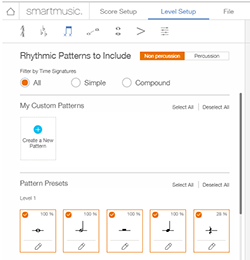 Rhythmic Patterns
Rhythmic Patterns
If you’re planning to play a concert piece with a particularly challenging rhythm, you may wish to incorporate that rhythm into your sight reading. To do so, you can either add another rhythm from a different level, or create a new custom pattern.
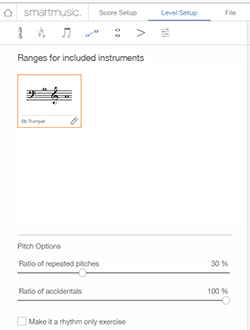 Instrument Ranges
Instrument Ranges
Not only can you specify individual ranges for each instrument in your ensemble, you can also specify the frequency with which they see accidentals and repeated pitches.
You can also produce a rhythm or clapping exercise with a single click.
Interval, Rhythmic, and Other Options
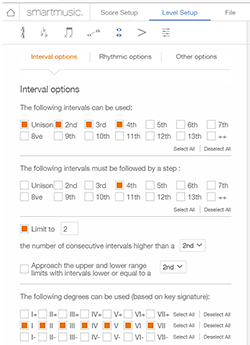 Interval Options
Interval Options
You can specify the intervals used, which intervals should be followed by a step, limit the number of large and consecutive intervals, and even specify specific scale degrees and alterations.
To be clear, these are all options. If you’re preparing a piece with lots of fourths, for example, you can fine-tune your sight reading accordingly. Otherwise, you can feel free to skip this.
Rhythmic Options
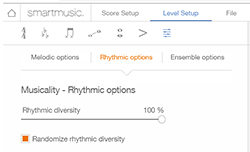
Rhythmic options include control over syncopation, consecutive rests, the frequency of ties, and more.
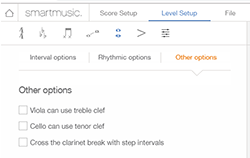
Other Options
Other options offer some instrument-specific controls for viola, cello, and clarinet.
Articulations, Dynamics, and Ornaments
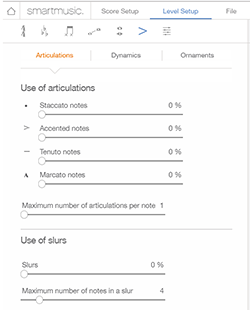
Articulations
Under the Articulation tab, you can control how frequently students will see accents, staccatos, tenutos, marcatos, and slurs.
You can also specify the maximum number of articulations they’ll see on each note as well and the maximum number of notes that will be slurred.
 Dynamics
Dynamics
When you select Dynamics, you can indicate which dynamic markings will be used in these exercises as well as control the density, or how often each will appear.
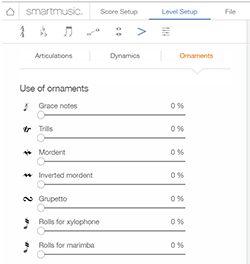 Ornaments
Ornaments
You can also indicate which ornaments you’d like to see, as well as their density.
Melodic, Rhythmic, and Ensemble Options
Melodic Options
Among your melodic options are to control the ratio of scale fragments, arpeggio fragments, and arbitrary jumps.
You can specify which scale degrees your examples can begin and end on. You can also decide whether or not to use melodic sequences, as well as access several related controls.
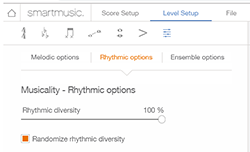 Rhythmic Options
Rhythmic Options
You can determine how much rhythmic diversity you wish, and whether or not you’d like this rhythmic diversity to be randomized.
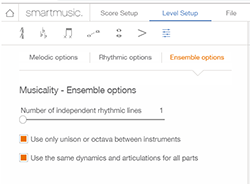 Ensemble Options
Ensemble Options
In this final tab, you can determine how complex each arrangement can be. You can specify the number of independent rhythm lines in each piece, whether or not you want to limit students to playing only unison or octave lines, and whether or not you want unison dynamics across your entire ensemble.