
Developments in technology over recent years have revolutionized the way I work and “play.” Smart use of technology can increase productivity, simplify tasks, and help your students learn more effectively. My biggest tip is to aim to “level up” your use of technology from your current starting point. If you consider yourself a beginner, no problems – just add in something small and simple. If you’re already relatively comfortable with technology, explore a new app or find a more effective way of doing what you’re currently doing.
Here are some of the ways that technology that has benefitted my teaching, my administration and office tasks, and my rehearsal efficiency. I hope they inspire you to expand your technology usage.
1. Improve Productivity with a Password Manager
I’m starting off with a non-musical tech tool! With the move to cloud software the number of online logins and passwords required to get through an average day has increased immensely over the years. Trying to locate your login credentials can cause stress and waste time when you can’t remember them. Worse still, if you use the same password for multiple sites (yes, I’m looking at you!) you are making yourself incredibly vulnerable to hackers.
My productivity increased instantly the day I started using a password manager. Password management software will generate secure passwords for you AND remember them. Every time you visit a website where you need to login, a click of a button on your web browser will fill in your credentials for you. The password manager can only be unlocked by you (with one overarching “master password”) and it syncs your information between your computer, phone, and tablet. In addition, this software typically has a built-in password generator you can use when setting up new accounts or changing your existing passwords. I use Lastpass but there are many other options, including 1Password and Dashlane.
Action step: sign up for a Lastpass account (or one of the other options) and start storing your passwords
2. Streamline Your Tech Tools
My Smartphone and iPad have successfully replaced a number of essential items in my “musician’s kit.” Instead of carrying around a tuner and metronome I now use the Cleartune and Metronome+ apps on my iPhone. I also have a large portion of my music library in a digital format (more about that below) which means most repertoire is with me at all times. I use those same devices to capture rehearsal recordings for feedback purposes. This means I don’t need to carry a huge amount of recording gear around. I also leave my bulky DSLR camera at home and instead use my phone to capture photos and videos.
Action step: try replacing one or two of your regular tech tools with an app, such as a tuner or metronome.
3. Simplify Feedback and Assessment with Screencasting
When it comes time to grading student work, it can be time-consuming to look at the assignment, assess the work, and then write lengthy comments. One way to speed up the process is to record yourself speaking the feedback on a video.
By using screencasting software which records your computer screen and your voice at the same time, you can bring up the student assignment on your laptop (such as a composition, an essay or a project they have created in a DAW) then press record and speak your feedback while you point out relevant aspects of their work on the screen. You can then send the video to the student who can watch it to hear (and see) your comments. Screencasting software examples include Jing (free), Screencastify, Screenflow and Camtasia.
Of course, SmartMusic also simplifies the student/teacher feedback loop and offers alternatives to other solutions presented here. We’ll detail some of those options in tomorrow’s post.
Action step: try one of the free screencast software options (like Jing or Screencastify) and give screencasting a go when you’re next assessing student work.
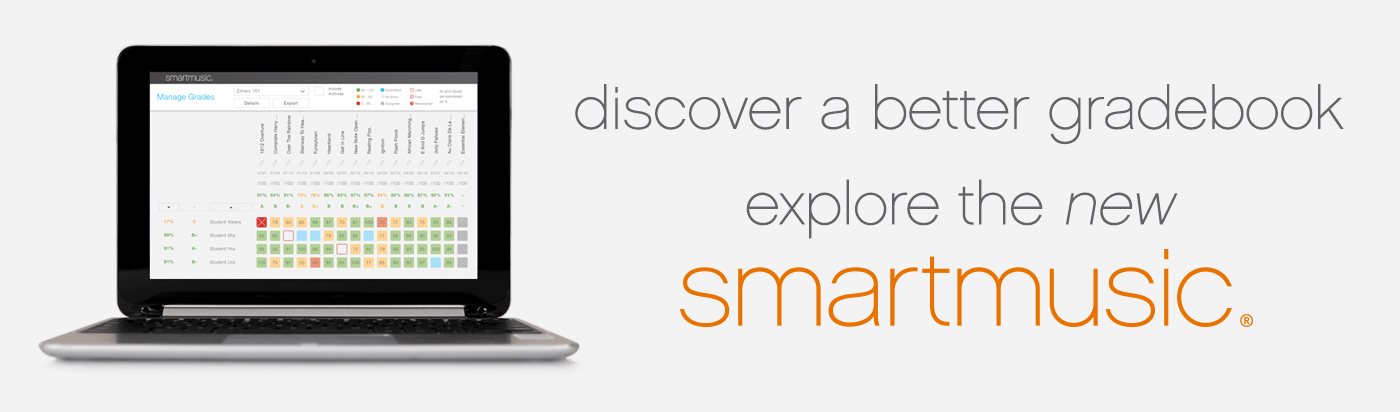
4. Get Students Excited about Warm-ups, Scales, and Rudiments
I love this tip! Scales, warm-ups and exercises can be A LOT more fun if they’re played with a funky backing track. By using a music app or website that gives you control over tempo, you can quickly create a rhythmic and/or melodic backing track to accompany your students. Create the backing and then adjust the tempo as needed during lessons. If students have their own devices, they can even do this task themselves.
A really easy way is to create a quick drum pattern using the GarageBand app on iPad: open up the Smart Drums and set up a rhythmic pattern using your chosen drum kit style. You can even hit the dice button to let GarageBand choose the pattern for you. You can also use online drum pattern software such as Groove Pizza or the HTML5 Drum Machine, or existing loops in your favorite digital audio workstation such as GarageBand, Soundtrap, Mixcraft, Studio One, Logic or Pro Tools.
Action step: try using GarageBand’s Smart Drums, or the online Groove Pizza drum machine to set up a quick pattern which you can use for your student scales and exercises.
5. Store “just-in-case” Lists of Music
Do your future self a favor and save lists of songs and other musical works that you might need one day down the track. I’ve been doing this for a number of years and it has saved me from last-minute panic when it comes to decision-making deadlines or when looking for examples of compositional techniques to show students.
There are multiple ways you can save your lists. I used to use a simple Word document to write a list of song names but in more recent times services like Spotify and Apple Music, YouTube and Pinterest have proved much more useful. With Spotify I have playlists titled “Graduation Songs,” “3 or 4 Chords,” “Pentatonic Melodies,” “Choral Arrangements,” “Pedal Notes and Drones,” “Live Looping” and more. I use Pinterest to save YouTube video versions of songs and you could also set up YouTube playlists for specific categories.
All of the technology tools used to save my lists are accessible on every device, so I have my lists with me at all times.
Action step: start your own “just in case” playlists on your favorite streaming music service.
6. Use Formative Assessment Tools to Check for Understanding
Using formative assessment tech tools to create online quizzes and tests can have multiple benefits: they are reusable, media-rich and best of all, the software will take care of grading your students for you. Yes, there is an investment of time to set up the quizzes and test, but the longer-term time-saving aspects make it worthwhile.
Some of my favorite tools include Kahoot or Quizlet for engaging game-show style quizzes, Socrative for (more in-depth questions, Playposit for interactive video quizzes (perfect for listening analysis) and Plickers (“paper clickers”) for those times when you only have one device – your own. The tech tools record student scores inside your account and you can save and/or export the data. One teacher I know has told me that since using Kahoot, his Year 8 students beg him to do music theory tests!
Action step: pick one of the tech tools mentioned (I suggest Kahoot) and try it with your students. However, before setting up your own quiz from scratch, use the search function to see if someone else has already set up a quiz you can use. You can save a duplicate of the existing quiz to your own account and then adjust the questions if necessary.
7. Learn a Few Ninja Shortcuts
Around 12 years ago, a friend gave me a printed list of Microsoft Word shortcuts. I was intrigued – I had not realized there were keyboard shortcuts for most functions inside Word and I decided to test one or two. By pressing Control+S (Command+S on Mac) to save my document periodically instead of picking up my mouse or navigating up to the File menu and then clicking on Save, I felt instantly more efficient. I chose a few more shortcuts to learn – those for Undo, Print, Copy, Cut and Paste – and soon enough I began to feel like a ninja user. No kidding. I started to do the same thing in the other software applications I was using regularly and naturally discovered that many shortcuts are universal across all software programs.
I now make a point of trying to add in a new shortcut each week or so. It’s surprising how quickly you can build up your shortcut repertoire if you commit to using each one you’ve learned. Anytime you can avoid picking up the mouse will save you time and increase your productivity.
Action step: choose 2-3 of the “universal” shortcuts to learn and commit to using them for the next two weeks. If you don’t already use Control+Z (Command+Z on Mac) to undo your last action I would start with that one. If you already know and use the ones I’ve mentioned, pick a few in your notation software or DAW to learn.
Good luck in taking your technology game to new levels this fall!