
Technology in the classroom is more than just a fad. It has the potential to transform the way teachers do their jobs and helps students learn effectively in their “native” environment. In yesterday’s post, Katie Wardrobe shared seven ways you can “level up” your use of music technology, whether you’re a beginner just getting started with classroom technology or a veteran who’s been using tech tools for years.
Each of the tips in Katie’s article includes all sorts of ideas for technology options you can use – perfect for helping you find the right tool for the job. Katie’s Midnight Music Technology website is full of helpful resources and comprehensive lists of all the possible tools you might want to use in your classroom.
But we’re biased. We think SmartMusic does a pretty good job of helping you level up your technology. Here are some ideas for using SmartMusic to level up your classroom in exactly the ways Katie suggests.
Streamline Your Tech Tools
Katie suggests streamlining your tech tools, and it’s easy to see why. Instead of lugging around a tuner, metronome, and other stand-alone devices, you can save time and energy by getting apps. However, don’t forget that these tools are also built into the SmartMusic platform. Encourage your students to take advantage of these while they’re practicing with SmartMusic.
The tuner in the new SmartMusic platform is relatively new. Here’s some more information on accessing it and how to calibrate the microphone so that students using the new SmartMusic get the best results when using the tuner (and, of course, when using SmartMusic’s assessment functions).
Simplify Feedback and Assessment
It’s time-consuming to provide many different approaches to assessment for your students. SmartMusic allows you to successfully implement self-assessment, rubrics, and offer comments to students.
Encourage your students to assess themselves by using the comments feature when they submit an assignment. You can even create custom rubrics to make sure that their self-assessment counts toward the final assignment grade. This can be a significant time-saver. Your assignment response now can be as simple as agreeing with (or responding to) a student’s self-assessment.
Similarly, custom rubrics clarify for students (and parents, and administrators) how you’ll be grading SmartMusic assignments. Music is about more than simply notes and rhythms, and therefore a student’s grade should be about more than red and green notes. Offering this clarity directly – in the tool students will use to complete the assignment – means everyone knows what’s expected.
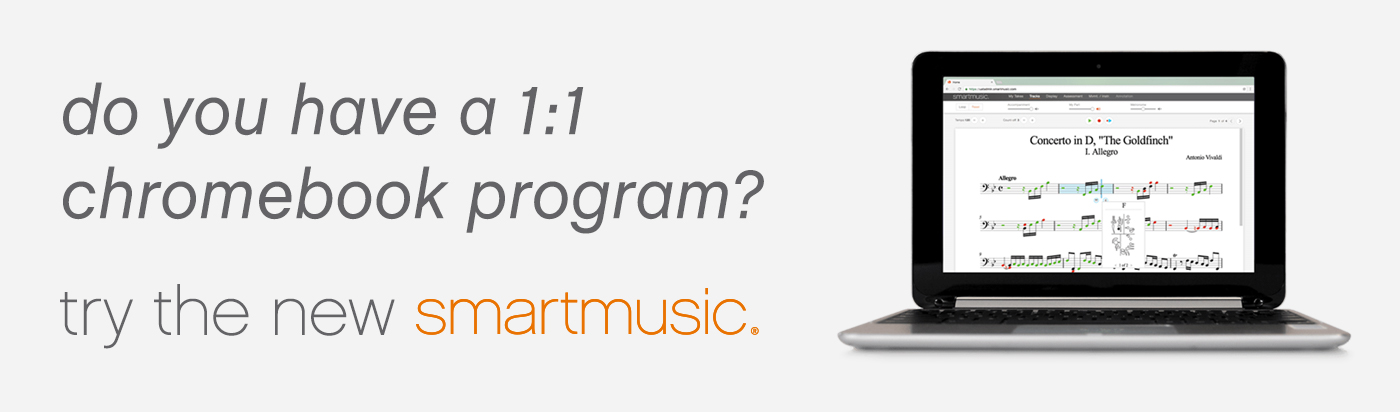
Use Formative Assessment Tools
Formative assessment and SmartMusic are a natural pairing. One of the biggest challenges ensemble directors face when trying to work more formative assessment options into their assignments is the difficulty in giving students instant feedback. Without instant feedback, students may practice playing a passage incorrectly.
Of course, using SmartMusic during a practice session not only offers the feedback of red and green notes, it also helps provide students the musical context to recognize their own mistakes. This additional form of immediate (and constant) feedback helps work another layer of formative assessment into your classroom.
Katie also recommends tools like Kahoot and Quizlet for quick music theory quizzes. SmartMusic can do the same job for quick sight-reading tests. Setting up one device in a practice room and letting students take a sight-reading test one at a time during rehearsal can provide an extra assessment option.
Learn Ninja Shortcuts
Mastering your tech tools can save lots of time. Learning how to save time when creating assignments in SmartMusic means you’ll have more time to spend working with students. There are two easy ways to save time during the assignment creation process.
First, remember that you can quickly set up the same assignment parameters (tempo, which measures students will perform, instructions for students etc.) for all instruments by clicking on “Copy” underneath the currently selected instrument’s name in the Instrument Panel. Select the parameters you want to copy in the Elements drop-down menu, then select all the parts you’d like to have the parameters copied to. Choose “Copy And Close” to copy everything over.
You can also reuse custom rubrics you’ve created in previous assignments. SmartMusic automatically saves rubric criterion you’ve used before so that you can add them to future assignments without needing to recreate them from scratch.
Try using these time-saving tips the next time you’re building a SmartMusic assignment for your students.